
Getting started on AdWords search can be like pulling teeth at times. While the process is rather straight forward there are many small little things that trip up most businesses and cause you to waste lots of money when first Starting on AdWords
This Jump Start guide is written for service based industries in mind. However nearly all the concepts translate well into non Service Based companies
Here is the Hangout Video where we walk you through each of these settings. Be sure to signup to our newsletter to be invited onto our weekly Hangout that goes live every Wednesday at 2PM CST
AdWords Search Campaign Setup Type
The first option you have when creating a new campaign is to decide what kind of campaign you want to setup. In nearly all instances you do not want to combine campaign types together. This being said we will select “Search Network Only”

Next you name your campaign. All your Adgroups will go under your campaign and inside each adgroup is where you will have your keyword and ads.
You are shown several options for creating your campaign type. It’s generally a good idea to separate Call Only campaigns from regular campaigns. As we are focusing on the service based industry with this guide I highly recommend you create 2 different campaigns. 1 for just call only and then a second one for your regular website visitors.
In this instance we will select “ALL FEATURES”. There is zero reason to select Standard as you want all available options open to you.

The Next option you have is to include “Search Partners” which is checked by default. This will show your ad on supporting sites that use Google Search. However Google does not disclose who these search partners are and you are unable to exclude any search partner. It’s an all or nothing kind of deal.

Because of this I advise most companies when starting out to uncheck the “Include Search Partners” box and once you start to get your campaign dialed in and making money you will go back in and add in search partners. In this way you can compare your results before and after.
Location Settings
This is an important section. It will decide who can see your ads. In most cases you probably have a set range that you service or a select city you service. If that is the case then you will want to put in the name of each city that you serve.
You can also go under the Advanced Search section and enter in multiple zip codes or your business address and target people in a certain mile range from your location like 20 miles.
Here you can also exclude areas inside a city by zip code for example in case you don’t want to service select areas.
Location Options Advanced
In the Advanced section under Location Options you have 3 targeting options. by default “People in, search for, or who show interest in my targeted location” is checked. This means that if someone in Canada searches for your Denver dental practice using “Denver dental” your ad will show to them.
In most cases this may not be the desired result. More often then not for service based companies you will want your ad only showing to those in your area.
For this to happen we need to change from the default setting to “People in My targeted Location”. Now you are able to bid on more generic keywords like “dental” for your practice because everyone who sees your ad will already be located in Denver.
By not having to add in a geo term onto your keyword you will have a better chance of possibly paying less for that keyword. We will still of course use all the keywords you have gathered but now you have more options for keywords as only locals will see your ad.
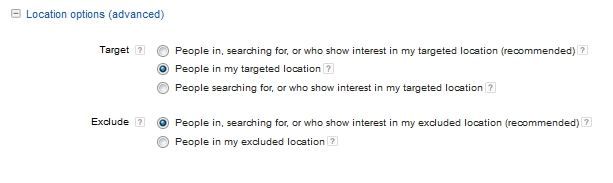
There may still be times when your local service based company may want to test out national ads and then combine this with more targeted geo keywords. Think “Lawn Service Denver”.
There are many home owners for instance that may live out of state or have rental properties in cities outside of where they live. This is a feature to play with down the road once you are making a profit from your ads but for now we will continue on with only people in our search location.
Language Settings
Personally I recommend you actually open up from English only to all languages. You ad is triggered based upon the browser language being used by the searcher. If I’m using Internet Explorer and have Spanish as the default language then I will see your ad. If you have English only I would not see your ad.
Even if your clients do not speak English well you can often still communicate all be it a bit more complicated. There are plenty of people who speak perfect English and still use their native tongue for their web browser and I’ve had nearly all customers of mine have a third party around like a child that can help translate.
End lesson here is open up to all languages and see what happens. chances are your competitors are only on English and maybe Spanish.
All your text ads can still be in English as well as your landing pages.
The only real caveat to this is if you are targeting let’s say a heavy Spanish population. In this case I would then have a separate campaign with ads in Spanish and my landing pages in Spanish.

If you open up your location settings to everyone and not just local then you will not want to select all languages.
Bid Strategies
By default you will be on “Manual: Manual CPC” and “Enable Enhanced CPC” will be checked.
This means you will set the default bid price.
Enhanced CPC means Google may bid up to 20% more than your max CPC if they believe the keywords plus user stands a higher chance of converting for you.
This is where having tracking and conversions enabled can really help you out. If you are able to track phone calls for instance from your website then you can have conversions set.

At a later time we will be talking about conversions and tracking.
In most cases I leave this default in place and strongly recommend you do as well.
What to Bid?
This is where I feel most people get their stage fright. Your keyword bids are 100% based upon the competition in your area. You can use the Google Keywords tool to get bid estimates for each keyword you are using.
What I tend to do with clients is bid close to or above the recommend bid amount by Google keywords Tool. This means you will most likely have 3 and 10 dollar bids in place for certain keywords.
For the default bid you can put the amount you are most comfortable paying. We will be changing the bid amounts regardless and assigning a unique bid at the keyword level. At least this is what I teach most people to do in the service sector.
My biggest word of caution here is you need to setup the right keywords and you need to setup the right adgroups and ad for each keyword as well as the correct landing page for each keyword. When you combine this will the ad Extensions you are set to take full advantage of Google AdWords.
Budget
Your daily budget should not spend over 10% of what you set. If you have $20 dollars to spend a day put in $20 dollars. The most you should spend generally is $22 however there are circumstances if you are bidding let’s say $20 on a keyword you can incur a $40 charge. Most of the time your budget will not go over by much so set what you are comfortable paying daily.
Delivery Method
In many cases I start out at Standard. This will make it so if your daily budget is low your ads will be distributed more evenly throughout the day. As you increase your daily budget or if you are not meeting your daily spend budget then you will want to switch to Accelerated.

Ad Extensions
We will be covering Ad extensions far more in-depth on a hangout in the future.
What I will say now is that you want to use them whenever possible and take the time to fill them out fully.
Having your location extension in there is a great way to go if you have a local shop because mobile users are more inclined to hit that location button and get directions to your shop.
Having Callout extensions enable you to highlight certain Aspects of your business such as “Open Now” 24/7 Service or whatever value it is that customers may need to know about you.
The Call Extension shows your phone number or Google Forwarding number which is great for those that want leads by phone
Site Extensions Allow you to highlight inner pages of your website which can be used to highlight your main services.

Having all the ad extensions filled out as much as you can greatly expands your ad and can boost your Click through Rate (CTR) which in turn can help your quality score (QS) which has a direct impact on your Cost Per Click (CPC)
Advanced Settings
Under the Advanced settings is where you can select when to show your ads online. I highly recommend if you are a service based company that you just show your ads during the times you are open. This ensures you are there to answer the phone when someone calls.
Just plug in the hours you are open and you are good to go.

NOTE: The time zone is set at the account level. Underneath the “display clock” is where you can see the current time zone selected for your account. Be sure to adjust for your local time. While many accounts are setup with the correct time zone I see people use different time zones all the time so be sure you adjust your hours accordingly.
SECOND NOTE: Check your competitors hours. There are plenty of people up really early in the morning. Chances are your competitors are using the Ad Scheduling feature as well so you are bidding against them when they show their ads. You can always set 1 or two days a week where you get to the shop early to answer the phone and have your ads running during this select early time period.
I’ve tested this with a small service based client and he is definitely paying less per click and getting great quality leads being open a little earlier on select days.
Ad Delivery: Ad Rotation
For ad delivery you have 4 main options as shown in the below image
By default “Optimize for conversions” Will be chosen. There are two issues with this.
- AdWords sucks at split testing ads. They will show 1 ad 1000 times and the other ad 5 times so you really do not get to test out ads to see which is really better.
- The other issue is you may not really know which ad is better for conversions depending upon what metrics you are tracking. If you are a eCommerce site this is a bit easier as it’s clear. However if you are a service based company this can leave a lot to be desired.
What I normally select is “Rotate Indefinitely” and then go back a week or so later and manually pause the ads that are least performing either by conversions or by CTR. By CTR will be more common for service based companies.

The last two options you have are Dynamic Search ads and Campaign URL options. We really won’t be using this for service based companies in most cases so I recommend you don’t even worry about these fields unless you have custom parameters you need to be tracking which is normally never the case for service companies.
Once you save the campaign we are going to go in and do some quick verification and adjusting of the campaign settings.
You should verify that you are bidding just in location only and that your ad schedule is correct. These are the two bigger things I see most people trip up and forget to set properly.
I would also re-verify your bidding strategy as we changed the default option and that you un-selected “search Partners” as this is a default option.
One Last Setting before I leave you here today.
Inside your campaign your campaign you can select the “Settings” tab and then select “Devices” which is a sub tab.
Here you can currently mobile bid adjust to increase by +300% or decrease by -100% to kill off all mobile traffic. In the near future this will change and you will be able to bid adjust more and also have the option of adjusting Tablet bids.
All 3 devices can convert differently. On Commerce for instance in my experience Tablet and Phone traffic don’t always convert. If this is the case you can easily remove them. Currently just mobile but soon tablet as well.
For service based companies you may find that mobile traffic works really well. This can be more true if you are using call extensions and Location extensions. When this happens you will most likely want to bid adjust higher on mobile traffic.
Quick Tip: You can bid low on your keywords and use the +300% bidadjust to exclude almost all desktop and tablet traffic and just get mobile traffic. This is something you should create a separate campaign for and test out.
Future Items to Test
- display ads
- call only ads
- change settings to include those outside your search range.
- Include Google Search Partners



Recent Comments