![]()
Do you have trouble tracking calls leads on your website?
As a followup to last weeks hangout covering tracking I wanted to do a specific hangout covering exactly how to setup call tracking on your website.
I can’t stress enough how important call tracking is for optimizing campaigns inside AdWords. With service based companies this is a MUST as most service based companies do not selling anything directly on their website but really heavily on calls to drive sales. Tracking these calls is vital to knowing what keywords are producing leads and what keywords are a waste of money.
I would estimate that 90% plus of service based companies out there are not currently doing call tracking on their websites. I have no real stats to prove this number but from the many accounts I look at I can say nearly all don’t implement it. It’s no wonder why so many companies struggle to get profitable on AdWords and give up.
The year over year growth for mobile devices doing searches for services that are local is close to the 50% range. That means your customers are actively out an about and not near a computer and they will search for things like, Dentist, car repair, carpet cleaning, roofing, pluming ETC… You not only need to be competing in this market but you also need to be one of the few who are actually optimizing your ads and keywords for what is driving sales. That is what this weeks hangout is all about.
As with all our hangouts here is the video for this week. We hold live Hangouts every Wednesday at 2PM CST. If you would like to attend then join our newsletter and our private Facebook group. See more details at http://marketingplaybook.co/connect/
What is Call Tracking?
Call tracking simply tracks calls made to your phone number using a Google forwarding number. This can be done in a variety of different ways and you have multiple options for what is counted as a conversion.
In most cases with AdWords you will setup call tracking in 3 different ways.
- Call Only Ads
- Call Extentions
- Calls From Website After User Clicks Your Ad
Two of these are inside your campaign and the third is going to be on your website. Most people can easily figure out the first two but implementing the code on your website seems for many to be difficult. We will walk you through all 3 examples.
Conversion Tracking Setup
Before we get into the 3 different methods lets first cover what a conversion may look like.
Currently you can’t really tie in the phone call and provide feedback as to what calls lead to sales and what calls are just inquires. Because of this you will need to first establish what a phone call is worth to you based upon your current conversion rates and then assign that value to a call duration or to just any call that comes in.
Let’s say your average NET profit per sale is $50 dollars or that your life time value in the first 6 months of a new customer is $50 dollars. If you land 20% of all your phone calls and convert them on average into sales then you have a 1 in 5 call conversion rate. This would mean for every 5 calls that come in your net a total of $50 dollars. This means your conversion value per every phone call should be $10 dollars. That is what a call is worth to you as you land 1 in five calls.
So your CPA (Cost Per Action) is $10. We need to setup a conversion value of $10 dollars inside AdWords to let AdWords know how much each call is worth. This also helps us establish what our Max bid price can be which in this case would be $10 dollars.
To set this up we will go to Tools inside AdWords and click on the Conversion Tab

Next we will select the red + Conversion button

Now we will select Phone Calls

We now will be given 3 different options to choose from for setting up call tracking.
- Calls from ads using call extensions or call-only ads
- Calls to a phone number on your website
- Clicks on your number on your mobile website

In this case we will start by choosing the first option as we want to first setup a call extension and a call only ad. However will will also be using the other 2 options as well later in this guide.
Now you will be naming your conversion. This could be any name you want. Normally I try to name the conversion something so I understand what the conversion is for. In this case I just said clicks-from-ads.
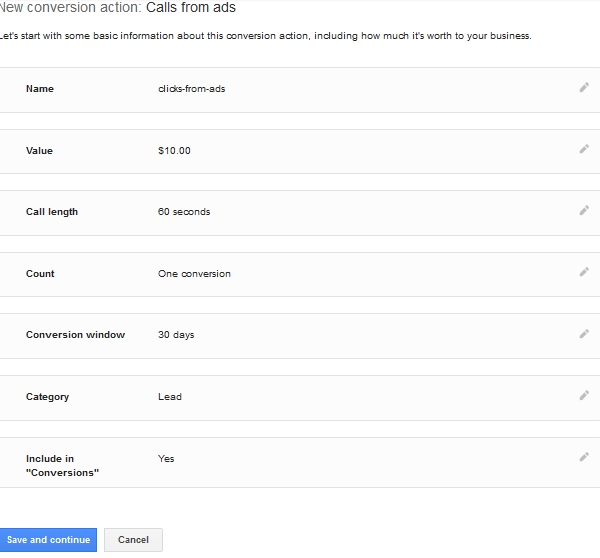
I also set the value as $10.00 because that is the value of the average phone call to my business.

We are now asked to setup withe a call extension or Call Only ads. I’ll go ahead and select call only ads
Call Only Ads
Call only ads are setup on the adgroup level just like normal text ads. With Call Only ads you will only show on devices capable of making phone calls. When a user clicks on your ad you will be charged and they will be given your number and most will result in a phone call direct to your business. You do not send people to your website when using call only ads. The only option is to place the call to you.
You can use your own phone number in call only ads but if you want the calls to be tracked you will need to use a Google Forwarding number. In this scenario either a local number or 1800 number will be shown and when dialed the call will be forwarded to your business number. This is how Google AdWords is able to track your phone calls.
Here is an example of what a call only ad can look like

Setup a Call Only Ad
Now that we already have our conversion tracking setup for the call we can easily track conversions.
Inside your adgroups click the Ads tab and select the red + Ad button and choose Call Only Ads

Now we need to setup the ad with our business name, phone number, description 1 and 2, as well as the display url and the verification url. The verification url is the page that has our number on it for the domain we are listing as our display url. This is needed to verify that you do indeed have that number associated with your businesses. With out this anyone could technically pretend to be you.

You can see from the above that I choose to use a Google forwarding number. This is so I can track what keywords lead to calls. In addition to this I also selected the conversion pixel we setup earlier called “click-from-ads”.
I normally do advise you enter in call only ads into their own adgroup because AdWords never really gives them a proper chance when competing against regular text ads.
Call Extensions
Call extensions we have covered in-depth in other hangouts and in the AdWords PPC Search course guide. I will refer you to those hangouts and to the search guide.
A Call extension is an ad extension that shows with your regular text ad along with your number. It extends the ad and allows for more information to be shown.
Here is an example of a text ad with a call extension

With a Call extension option people can view your website through your regular text ad or they may just click on the call extension to call you.
To setup a Call Extension go to the Ad extensions tab and in the drop down sub menu select Call extensions

Now you will select the red + Extension button if you don’t already have a call extension setup that you want to add into the campaign.

Next we will select + New Phone Number if you have not setup a phone number yet.

Next you put in your phone number and select the option to use a Google forwarding number just like we did in the last example. I also selected the custom conversion action we setup earlier of clicks-from-ads

You also have the option of having the extension show more on Mobile devices by checking the device preference box for mobile. Personally I love having it there on desktop searches and as we are using call forwarding it really does not matter.
Call Tracking For Your Website
Call tracking for your website is a great way to track those who click on your ad and then make a phone call from your website. I commonly use this in combination with call extension ads because not every user will click on the call extension button Some will first click your text ad and visit your website. When this happens you need to be able to track what keyword lead to the phone call.
The process is rather simple. When someone clicks on your ad and landing on your website a piece of code detects that the reffer was from AdWords. Now it will replace your existing phone number with the call forwarding number from AdWords. When a call is placed AdWords can track that back to the person who made the call and from there back to the keyword that triggered the call.
This is a great way to really get that full picture when you are a service based company and you don’t have sales or optins forms on your site.
These calls are tracked using 2 main pieces of code. We get both of these from setting up a conversion pixel.
To do this go to Tools from the top menu inside AdWords and select Conversions

Next we will select the red + Conversion button

Now we will select Phone Calls

We now will be given 3 different options to choose from for setting up call tracking.

This time we will be selecting calls to a phone number on your website
In the below image I named the conversion calls-from-website-90-seconds. This is so I can easily tell what the conversion is and the purpose of this conversion. May value is set at $10 and I set the call length for 90 seconds.

Select Save and Continue and you will now be given 2 snippets of code. The first is your conversion tracking tag. This is a java script that you need to place in the header of your website. This could be on the entire website or just a specific landing page. For more details see https://support.google.com/adwords/answer/6095883?hl=en&authuser=1#add_tag
In the live hangout video I show how I added this into my WordPress theme
![]()
The second section of code needs to replace the section on your website where your current phone number is shown. For more details see https://support.google.com/adwords/answer/6095883?hl=en&authuser=1#gfn
![]()
This second code is where it get’s really confusing for people so let me just pass you the easiest options you have.
The first is to use a really simple replace script. This is
<body onload=”_googWcmGet(‘number’, ‘1-800-123-4567’)”>
<span class=”number”>1-800-123-4567</span>
</body>
The number 1-888-123-4567 is just a holder phone number. you would replace it with your phone number. When someone from an AdWords ad lands on your site with this code on it along with the first code then the number will be replaced with the Google Forwarding number.
The other option you can use is a little more complicated but great for when you use hyper linked numbers like I do. Basically I want people to be able to click on the number and just call. With this you have to first ad this top code into the header of your site between <head> and </head>. Anywhere between these to tags and you are good.
<script type="text/javascript">
var callback = function(formatted_number, mobile_number) {
// formatted_number: number to display, in the same format as
// the number passed to _googWcmGet().
// (in this case, '1-800-123-4567')
// mobile_number: number formatted for use in a clickable link
// with tel:-URI (in this case, '+18001234567')
var e = document.getElementById("number_link");
e.href = "tel:" + mobile_number;
e.innerHTML = "";
e.appendChild(document.createTextNode(formatted_number));
};
</script>
The // in the code above means it's not read and skipped over. It's there so you can understand what the code is doing. You can remove it if you want. With this code we are saying to find
1-800-123-4567 and +18001234567 and replace them with the _googWcmGet value passed from Google. The second part of this is now we need to tell Google where to replace the number on our page and for that we will paste in the below where our current phone number is
<body onload="_googWcmGet(callback, '1-800-123-4567')"> <a href="tel:18001234567" id="number_link"> 1-800-123-4567</a> </body>
You can use this second code anywhere you want your phone number or the Google forwarding number to show on your site.
Testing the Call Forwarding Number on Your Website
Testing the number is vital because you need to know things are working. Sadly the only way to test is to click on your own ad. This means you need to pay for a click but it’s well worth it to verify things are working. After you setup the conversion pixel and implement the code on your website I would wait around 6 hours just to ensure everything is setup on Google’s end. They say 1 hour but I’ve had it take a few hours longer so just be patient and wait several hours then do a search in Google for a keyword you are bidding on and click through the ad. Your phone number should be replaced with a Google forwarding number.
Before you click your ad you should ensure the call forwarding number shows in the ad first. If it’s not there then a call forwarding number has not been provisioned yet. This might take 20-40 clicks before the number is provisioned. Once it is present you can click on your ad and verify the number has been replaced.
Now you have the ability to fully track call only ads, calls made from call extensions and calls placed from your website that are from ads clicked from AdWords. You can now go forth and take over your local market because nearly all your competition currently is not tracking all three of these variables.
If you found the article helpful be sure and share it and don’t forget to hit up the Connect page on top to connect with us on Facebook and other media outlets.



Recent Comments